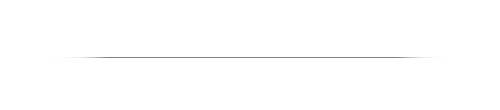This is an old revision of the document!
| Note | |
| For the interim; users who are interested in maintenance processes, utilities, etc., for OMV6 can refer to the → OMV5 document. While screen captures are different, the principles and processes are very close. | |
Introduction to Server Maintenance
So you now have a working Openmediavault installation. That's a great start!
For casual home users that may seem like all that's required and for
a computer hobbyist, a working Linux server may be enough. Adding to that, a Linux server that's not tampered with may outlast the hardware it's
installed on.
On the other hand, PC hardware and hard drives fail faster than one might think. Some users may want to change their hardware, add new hardware,
expand openmediavault with server add-on packages, etc. As users discover the value added packages available to expand capabilities,
Linux servers tend to “evolve”. Lastly, on a rare occasion, software that is pushed down from upstream, in a security or package update,
may not be compatible with existing server packages.
All of the above possibilities compound the risk of creating an unresolvable problem. The end result of these
possible events leaves an open question; “How do I recover?”
Purpose
The purpose and intent of this document is to provide home users and new Linux admin's with basic utilities and simple backup processes needed to successfully maintain a server.
While openmediavault is driven by an easy to use web page GUI, server maintenance is greatly facilitated if users know how to get on the command line. To get advice on the forum, forum supporters may ask for “the output of a command”. A running assumption is that Openmediavault users will know how to get on the command line when necessary.
This document was written to introduce new users to useful utilities and to provide examples of maintenance concepts and relatively simple procedures.
Utilities to Help With Openmediavault Management
As previously noted, being able to work from the command line would be very useful to users, who may need to
gather detailed information on the OS and platform hardware, for troubleshooting and
for an occasional edit to a configuration file. Much can be learned with the following
utilities that allow users to look at Openmediavault “under the hood”.
WinSCP
WinSCP allows users, beginners and experienced alike, to visualize the Linux file structure in a manner
similar to Windows Explorer. WinSCP installs on a Window Client and connects to Linux servers, allowing
users to work with their server remotely.
One of the more useful features of WinSCP is that it gives users the ability to edit Linux configuration
files with a familiar editor like Notepad. For experienced Linux Desktop users who would like to use
WinSCP, it will run from WINE (in Linux Mint, Ubuntu and others).
WinSCP can be downloaded here → WinSCP.
Installing WinSCP
During the installation process, if prompted, select the Explorer Interface. This display shows the remote file system only. If the Explorer Interface is not offered it can be selected after the installation, under View, Preferences, Environment, Interface.
On the first run, the login screen is presented. Click on New Site and type in the IP address of the new server. Click on Save.